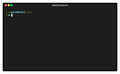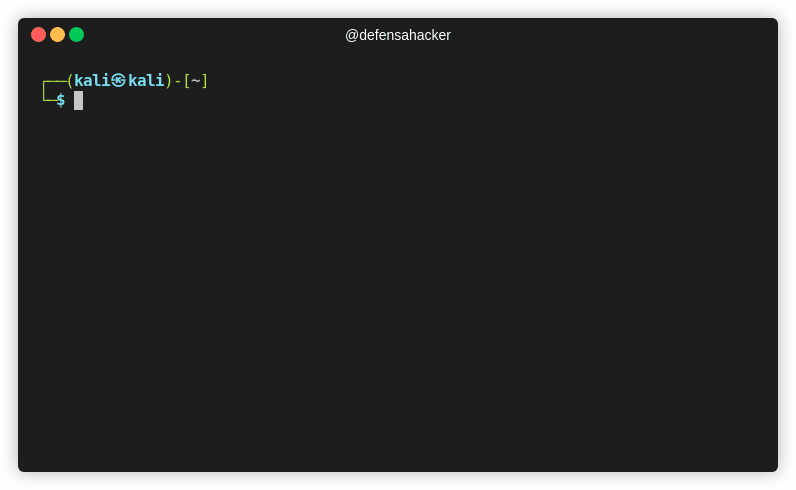How to record your terminal💻 session on Linux🐧
Intro
When writing an article about ethical hacking techniques I tried many ways to record my terminal and keep a good quality and resolution. If you record directly your screen with some screencast software the resolution for the letters of the terminal usually gets pixelated, so it's not looking great.
Then luckily I found terminalizer which does an awesome job! Instead of recording pixel and bitmaps, terminalizer records "text" and generates a YAML file. That means that you can easily edit the text file that contains your "video".
Installation
I am using Kali Linux which is based in Debian but using npm is very easy to install in your Linux system:
apt-get install npm
npm install -g terminalizerExamples
To record a new video just type:
terminalizer record first-videoThat will create a new file called first-video.yml that you can easily edit with a text editor.
How to play the video:
terminalizer play first-videoHow to convert the video to a gif file that you can easily insert in your blog, website, etc:
terminalizer render first-videoThat will create first-video.gif.
Result
And this is how it is looking:
As you can see in the video above, the text has crystal-clear resolution without any noise nor pixelated output.
Troubleshooting
First time when I executed the "render" command in Kali Linux I got this error:
Error: [31871:1208/233517.072099:ERROR:buffer_manager.cc(488)] [.DisplayCompositor]GL ERROR :GL_INVALID_OPERATION : glBufferData: <- error from previous GL commandIt was easy to fix with a quick patch, just open the file /usr/local/lib/node_modules/terminalizer/render/index.js as root:
sudo vim /usr/local/lib/node_modules/terminalizer/render/index.jsIn line 32 add the following code: app.disableHardwareAcceleration();
27 // Hide the Dock for macOS
28 if (os.platform() == 'darwin') {
29 app.dock.hide();
30 }
31
32 app.disableHardwareAcceleration(); # <<<<-------- ADD THIS LINE
33
34 // When the app is ready
35 app.on('ready', createWindow);Reference: https://github.com/faressoft/terminalizer/issues/79
Official website: https://terminalizer.com/