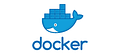How to deploy Docker images on Google Cloud Run
We can easily run dockerized apps on Google Cloud using still beta Google Cloud Run.
One thing to keep in mind is to specify $PORT variable inside our Dockerfile, by default Cloud Run always uses PORT 8080, but for portability reasons we will specify it as a variable:
# Dockerfile for Google Cloud Run
FROM php:apache
ARG PORT
ENV PORT=${PORT:-8080}
COPY . /var/www/html/
RUN sed -i 's/80/8080/g' /etc/apache2/sites-available/000-default.conf /etc/apache2/ports.conf
RUN mv "$PHP_INI_DIR/php.ini-development" "$PHP_INI_DIR/php.ini"
RUN service apache2 restart
EXPOSE $PORTSo we can deploy and run the docker locally in this way:
$ docker build --tag user/image .
$ PORT=8080 && docker run -e PORT=${PORT} --rm -p 8080:${PORT} -it user/imageOnce inside a directory with the Dockerfile and the application just run:
$ gcloud projects create new-project-$RANDOM
$ gcloud config set project $PROJECT_ID
$ gcloud builds submit --tag gcr.io/$PROJECT_ID/image .
$ gcloud config set run/region us-central1
$ gcloud beta run deploy --image gcr.io/$PROJECT_ID/image --platform managedIt takes some minutes but finally gets deployed and dumps where it was deployed, something like https://$IMAGE-xxxxxxxxxx-$ZONE.run.app